Oracle Enterprise Manager Cloud Control 13c Release 1 (13.1.0.0) Installation on Oracle Linux 6 and 7
This article describes the installation of Oracle Enterprise Manager Cloud Control 13c Release 1 (13.1.0.0) on Oracle Linux 6 and 7. (x86_64).
- Software
- OS Installation
- Database Installation (Software-Only)
- Repository Database Creation Using Template
- Cloud Control 13c Installation
- Startup/Shutdown
Software
Download the following software:
- Oracle Linux 6 or 7 (x86_64)
- Oracle Database (x86_64) 12.1.0.2 Enterprise Edition
- Enterprise Manager Cloud Control 13c Release 1 (13.1.0.0) (x86_64)
- 13.1.0.0 DB Template for EM 13.1.0.0 on Linux x86-64
OS Installation
Install Oracle Linux (OL) in the same way you would for a regular Oracle Database installation. You can see examples of this type of installation below. Remember to check database installation article (listed below) for the specific package group selection.
During this installation I used a virtual machine with 10G RAM and 100G disk space. The swap size was set at 8G, the firewall was disabled and SELinux was set to permissive.
Database Installation (Software-Only)
For this installation you will need 12.1.0.2 for the repository database, so use the installation instructions from one of the following articles.
- Oracle Database 12c Release 1 (12.1) Installation On Oracle Linux 6
- Oracle Database 12c Release 1 (12.1) Installation On Oracle Linux 7
Do a software-only installation, as we will be using the template to create the repository database.
The installation documentation says the following packages are necessary for the cloud control installation. If you have performed the database installation as described in one of the above articles, most of these prerequisites will already have been met.
# OL6 and OL7 yum install make -y yum install binutils -y yum install gcc -y yum install libaio -y yum install glibc-common -y yum install libstdc++ -y yum install libXtst -y yum install sysstat -y yum install glibc -y yum install glibc-devel -y yum install glibc-devel.i686 -y
The database software installation is now complete.
Repository Database Creation Using Template
In this article, we are going to use the repository template to create the repository database. If you are creating the database manually, remember to check all the prerequisites here, some of which include the following.
- Database version 12.1.0.2 Enterprise Edition.
- Non-CDB installation. Do not use the multitenant configuration, even as single-tennant.
- The
OPTIMIZER_ADAPTIVE_FEATURESinitialization parameter should be set to FALSE. - Character set AL32UTF8.
The template includes all the relevant database settings, but make sure the character set is selected using the creation, as described below.
Unzip the repository template under the ORACLE_HOME.
$ cd $ORACLE_HOME/assistants/dbca/templates $ unzip /tmp/12.1.0.2.0_Database_Template_for_EM13_1_0_0_0_Linux_x64.zip
Start the Database Configuration Assistant (DBCA) and create a new database using the template.
$ dbca
Select the "Create Database" option and click the "Next" button.
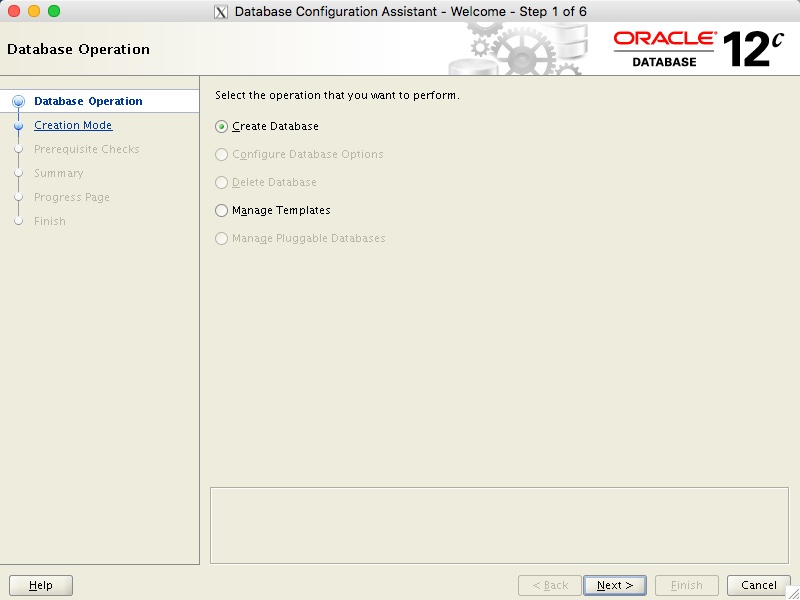
Select the "Advanced Mode" option and click the "Next" button.
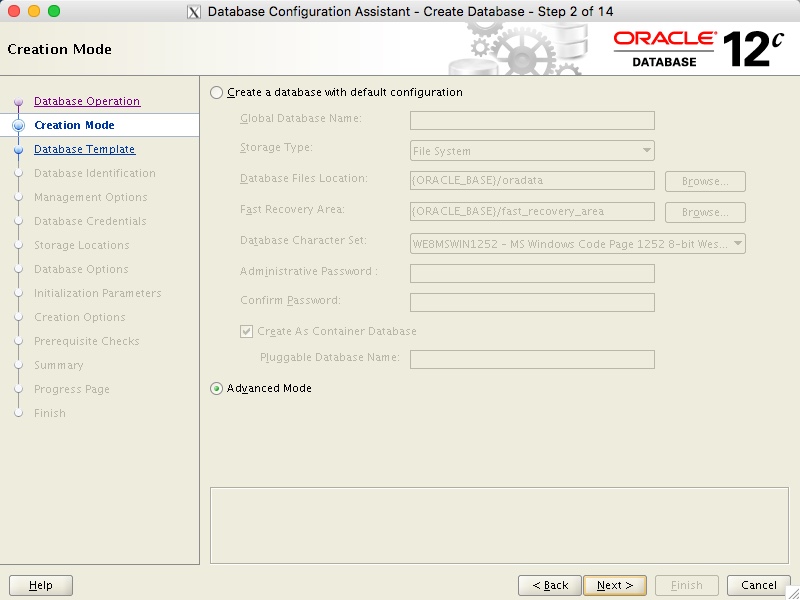
Select the template for the appropriate size of EM installation you need. In this case I've used the small option. Click the "Next" button.
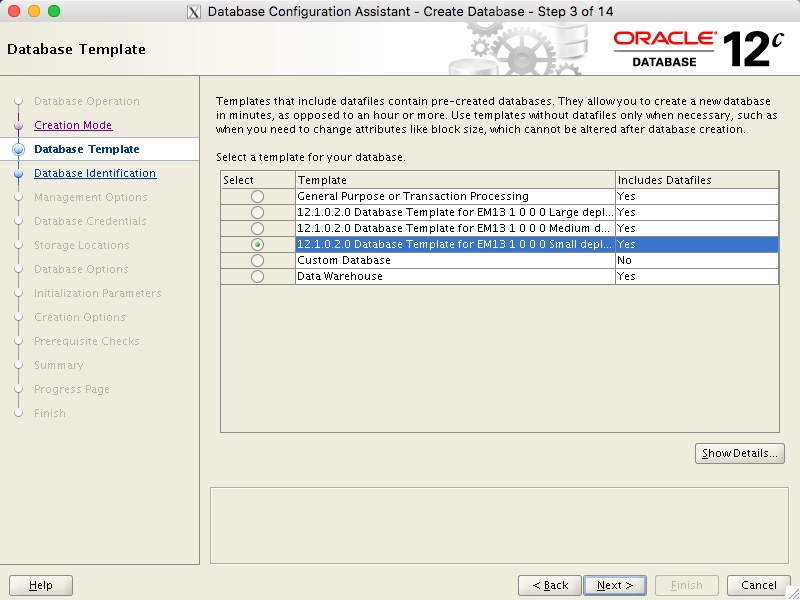
Enter the Global Database Name and SID, then click the "Next" button.

Make sure both the "Configure Enterprise Manager (EM) Database Express" and "Register with Enterprise Manager (EM) Cloud Control" options are unchecked, then click the "Next" button.
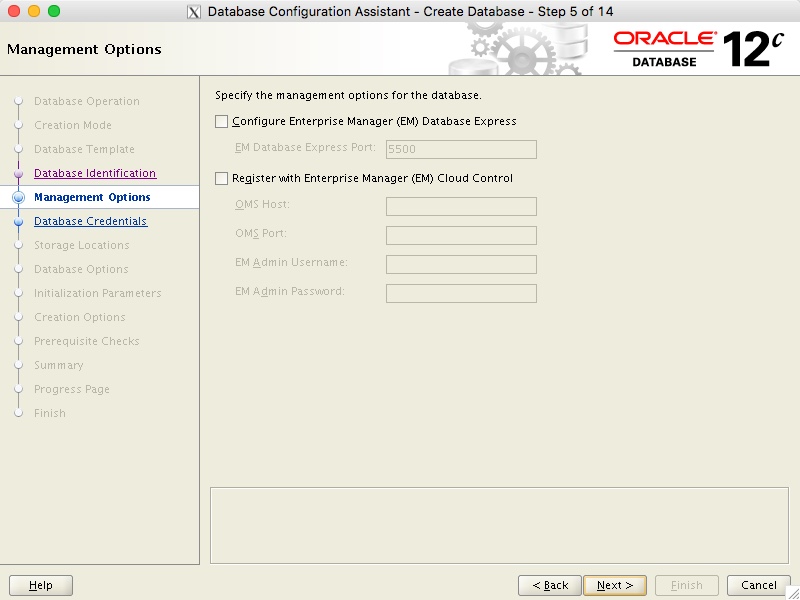
Enter the database credentials, then click the "Next" button.
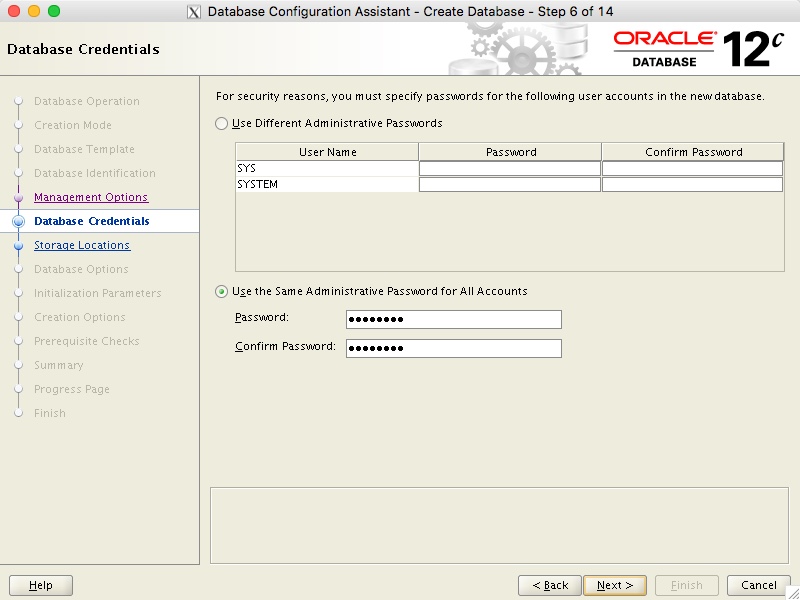
Enter the listener details and click the the "Next" button.
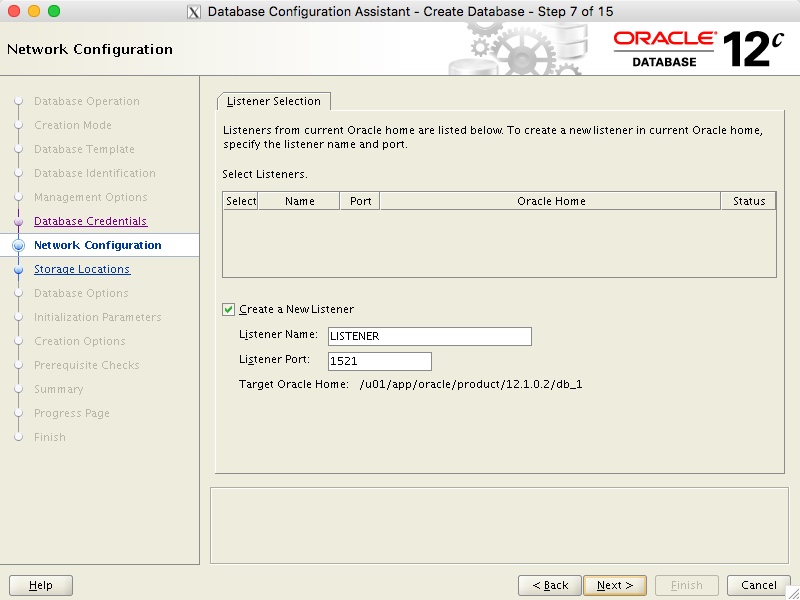
Choose the preferred location for the database files, then click the "Next" button.
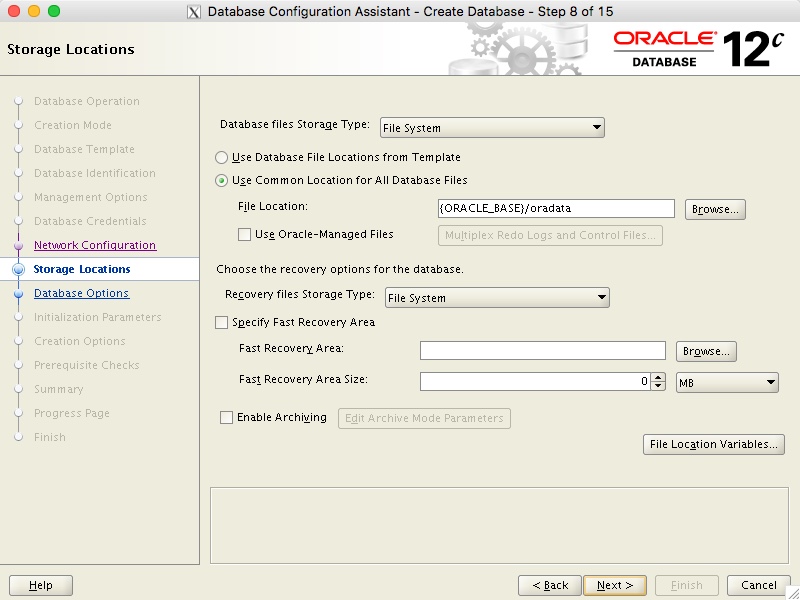
Accept the default settings and click on the "Next" button.
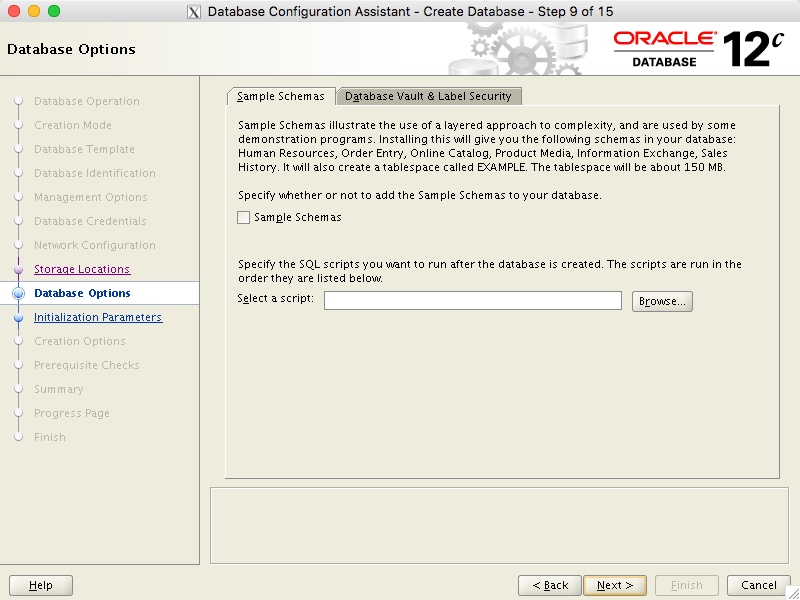
Amend the memory settings as desired, click on the "Character Sets" tab and select the "AL32UTF8" option and click the "Next" button. In this case I'm accepting the memory defaults.
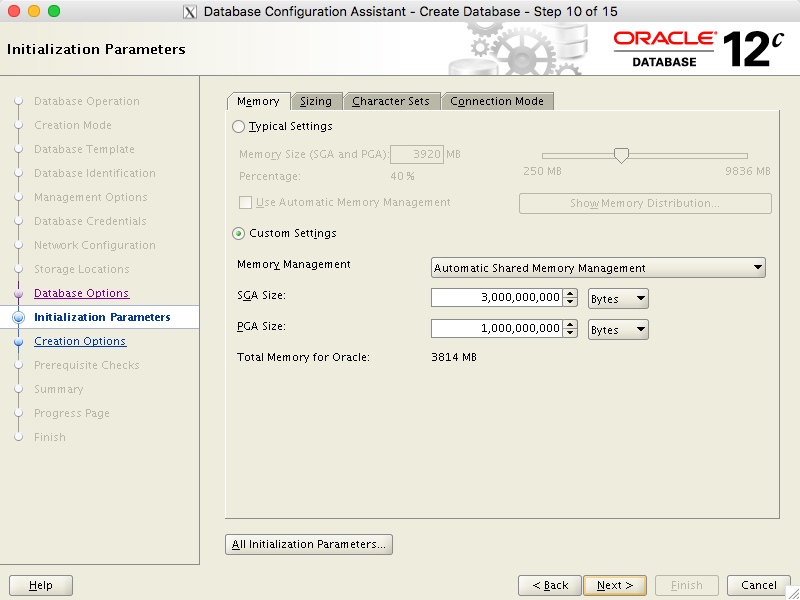
Click the "Next" button to create the database.
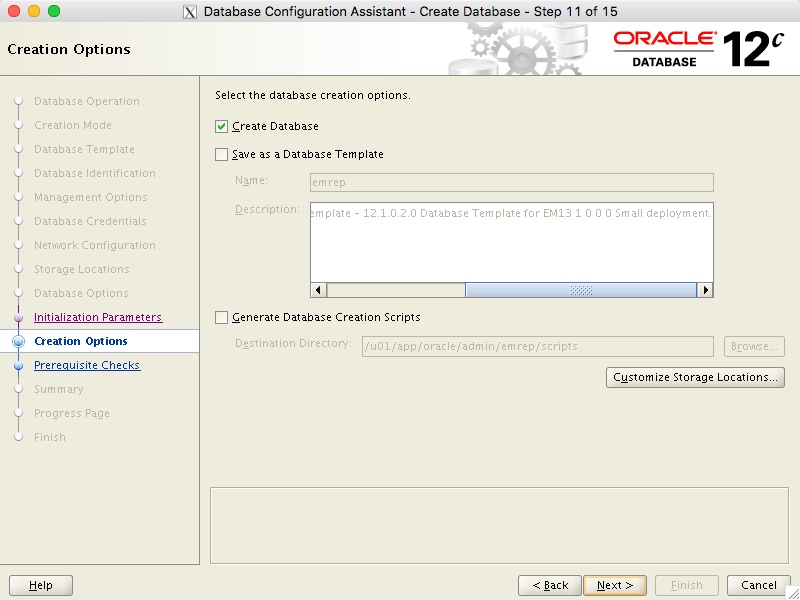
If you are happy with the summary information, click the "Finish" button.
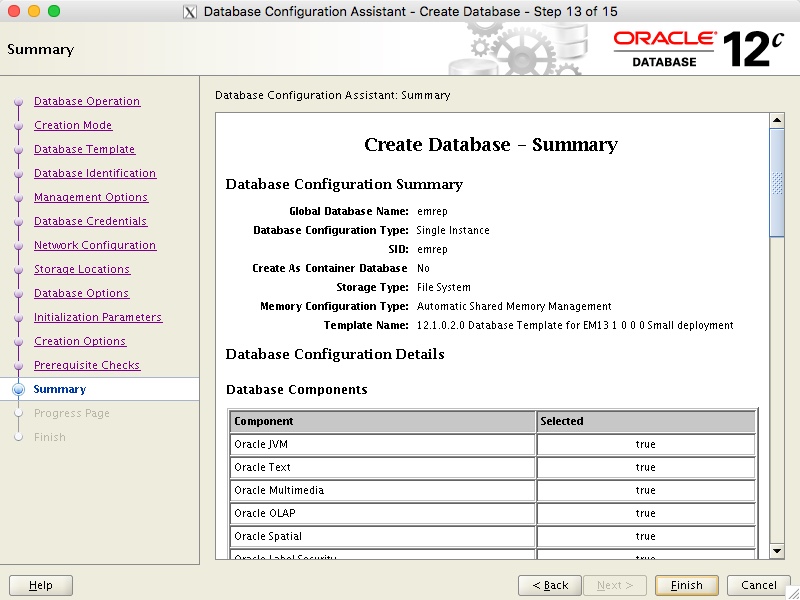
Wait while the database is created.
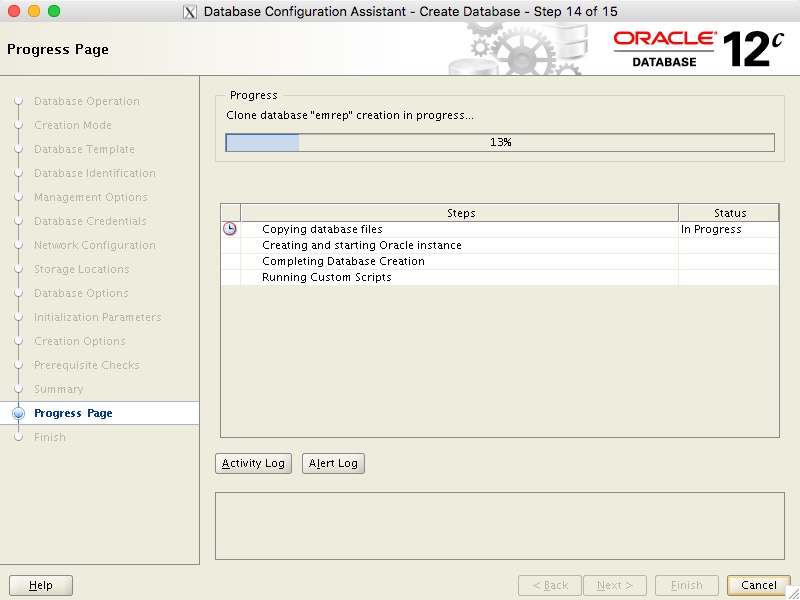
Once the database creation is complete, click the "Close" button.
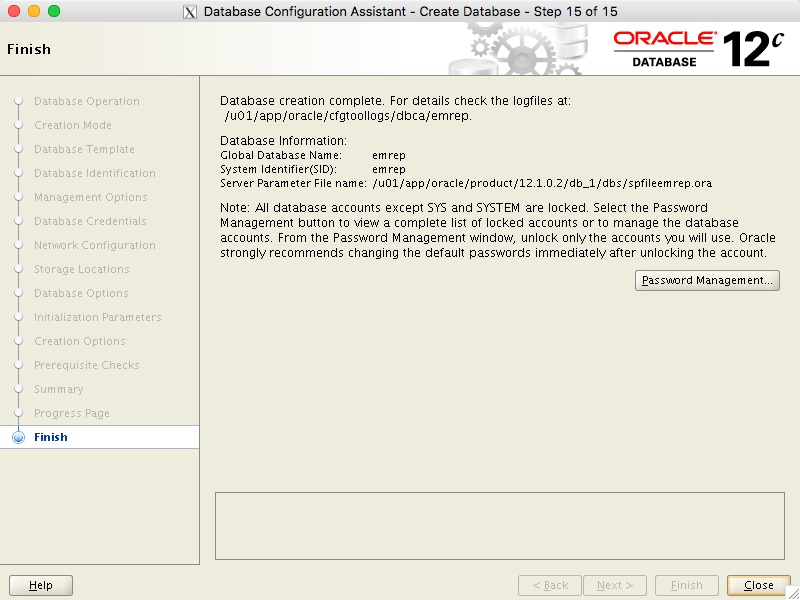
Cloud Control 13c Installation
Make the following directories to hold the management server and agent. There are some restrictions on the possible path lengths, so don't make the directory structure too deep, especially for Windows installations.
$ mkdir -p /u01/app/oracle/middleware $ mkdir -p /u01/app/oracle/agent
Start the installation by running the "em13100_linux64.bin" file.
$ chmod u+x em13100_linux64.bin $ ./em13100_linux64.bin
If you wish to receive support information, enter the required details, or uncheck the security updates checkbox and click the "Next" button. Click the "Yes" button the subsequent warning dialog.
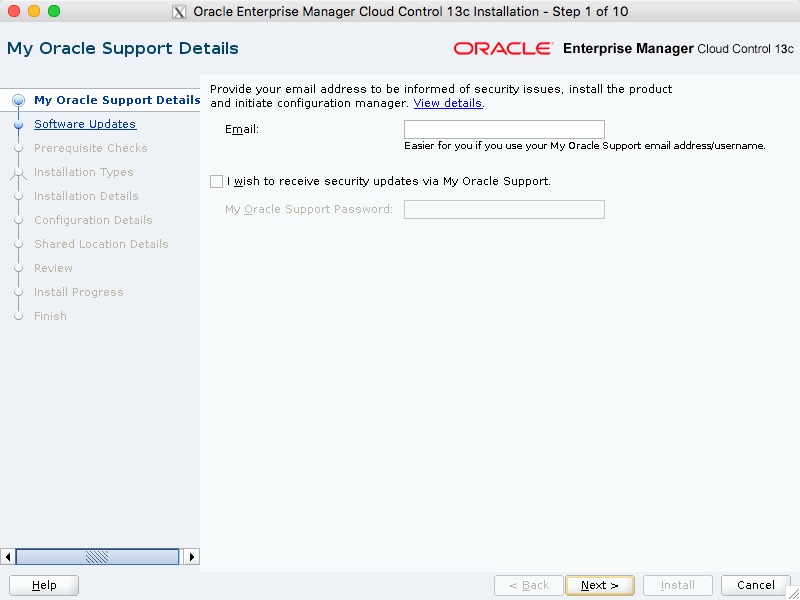
If you wish to check for updates, enter the required details, or check the "Skip" option and click the "Next" button.
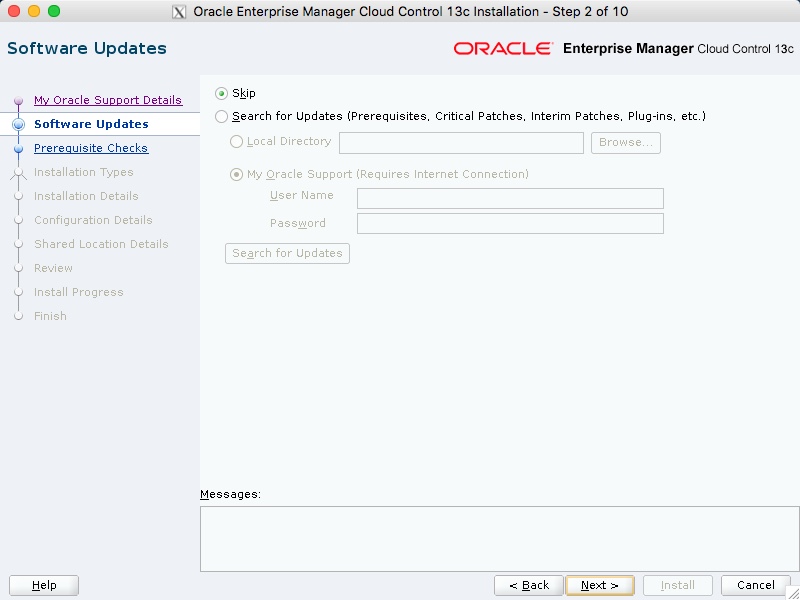
If you have performed the prerequisites as described, the installation should pass all prerequisite checks. Click the "Next" button. In this case I got a warning on the kernel parameters because my "ip_local_port_range" was larger than the required range. I also got a warning about the physical memory, as I was using a VM with less than the recommended memory. I ignored both by clicking the "Ignore" button, then the subsequent "OK" button, then the "Next" button.
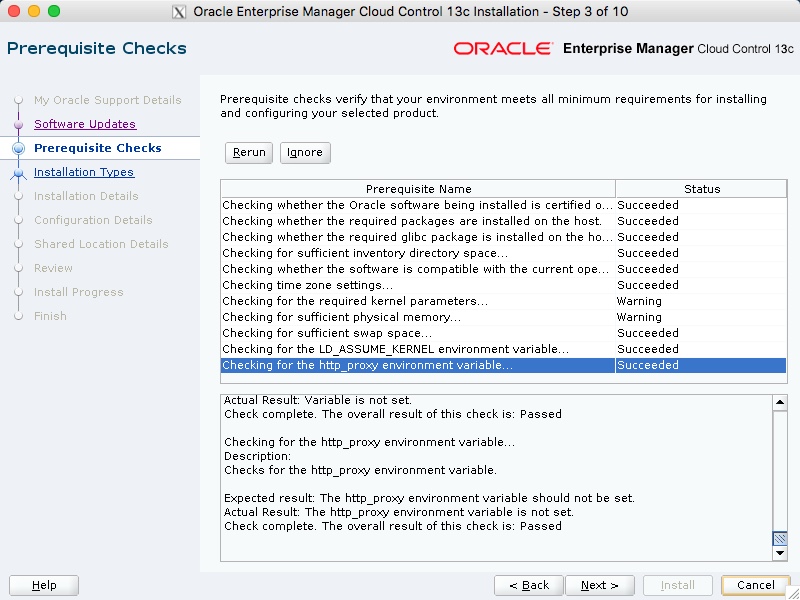
Select the "Create a new Enterprise Manager System" and "Simple" options, then click the "Next" button.
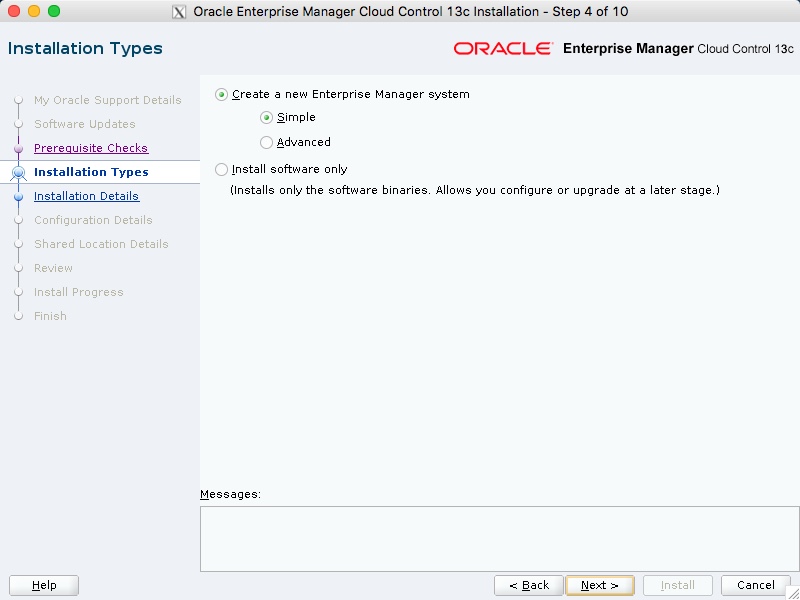
Enter the middleware and agent locations, then click the "Next" button.
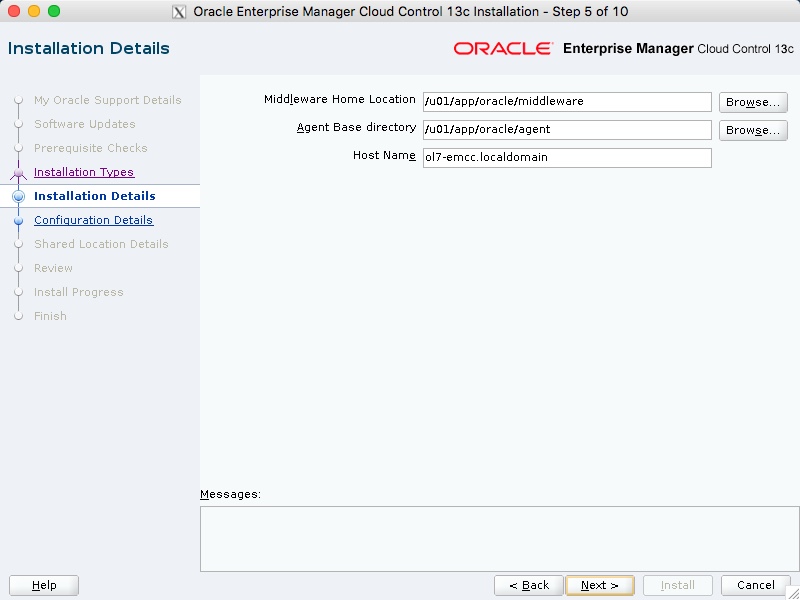
Enter the administrator password and database repository details, then click the "Next" button.
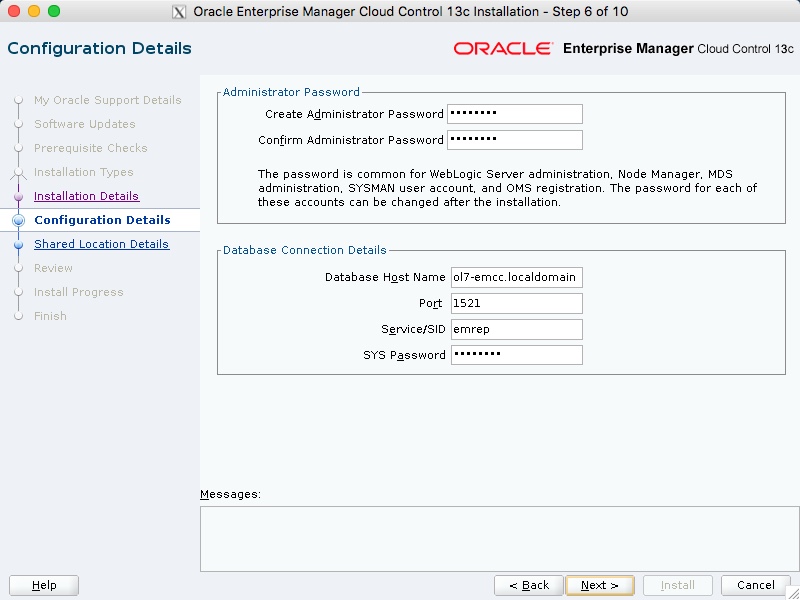
Enter a location for the software library. If you are using multiple management servers, you will need to configure shared storage for BI Publisher. For this installation I unchecked the "Configure a Shared Location for Oracle BI Publisher" option, but left the "Enable Oracle BI Publisher" option checked. Click the "Next" button.
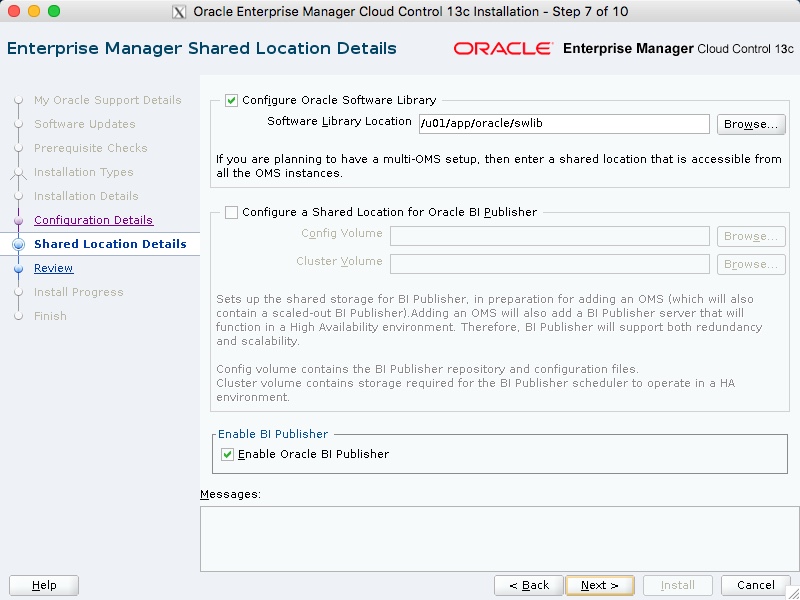
If you are happy with the review information, click the "Install" button.
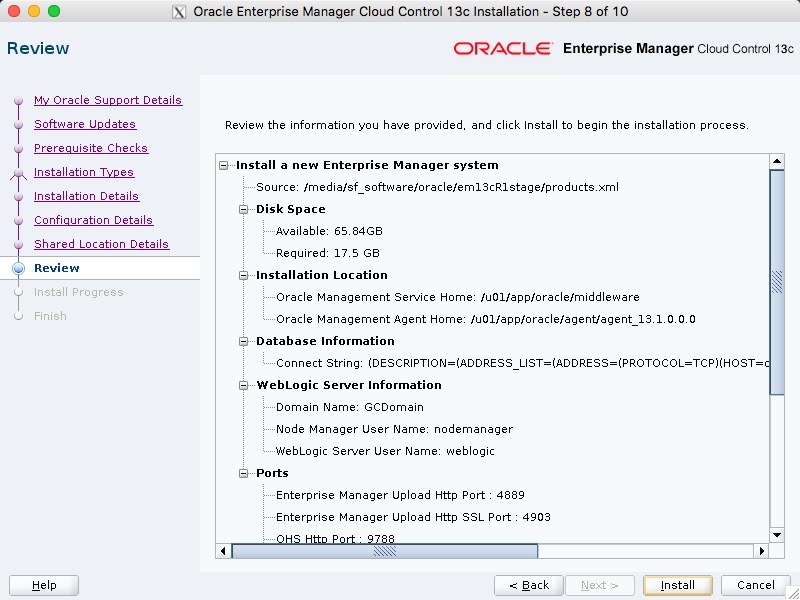
Wait while the installation and configuration take place. Notice the "Repository Out Of Box Configuration" step. If we had not used the database template, this would read "Repository Configuration" and the contents of the repository would be created from scratch.
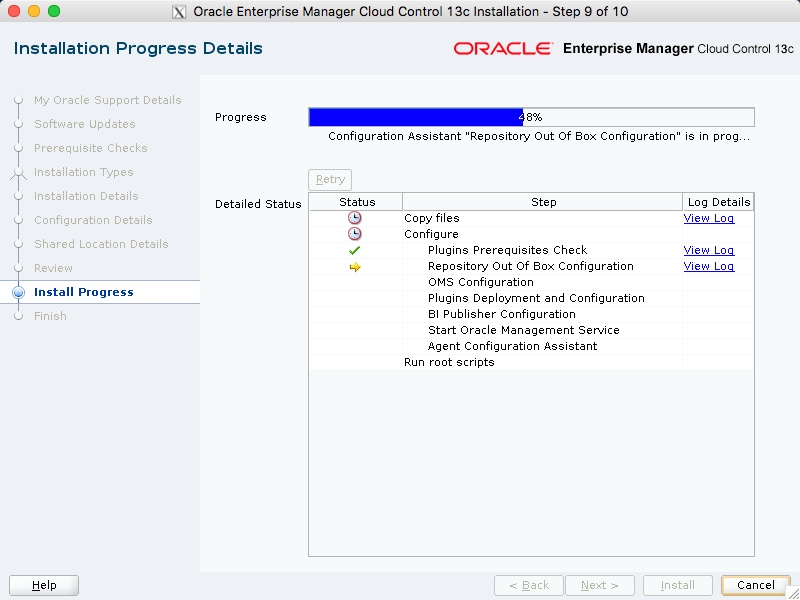
When prompted, run the root scripts, then click the "OK" button.
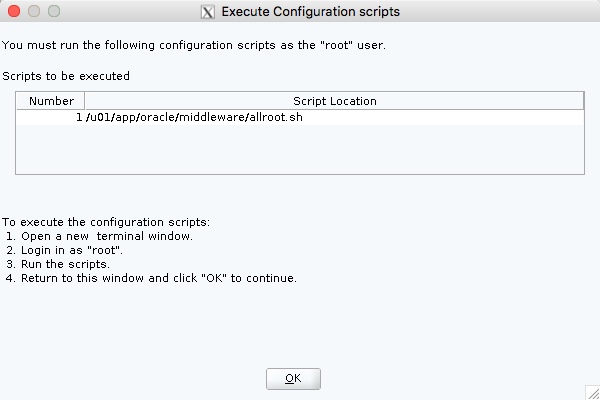
Make note of the URLs, then click the "Close" button to exit the installer. A copy of this information is available in the "/u01/app/oracle/middleware/install/setupinfo.txt" file.
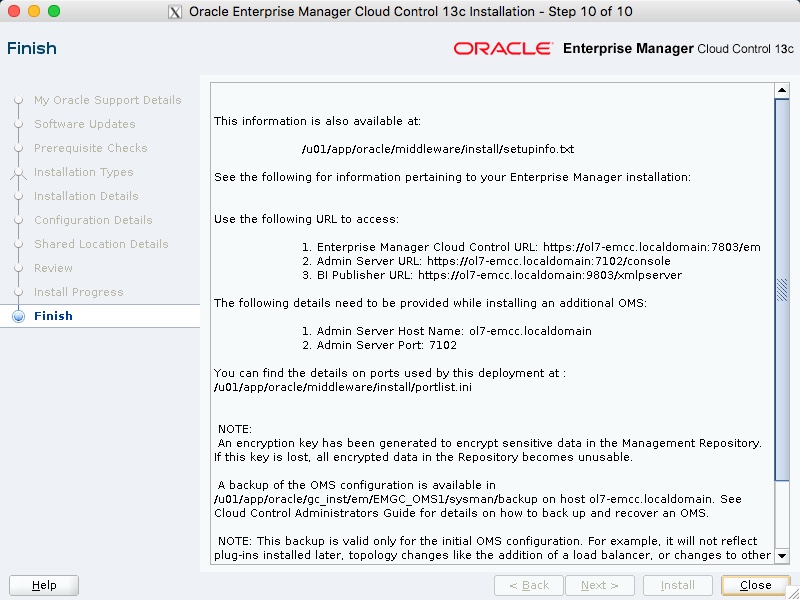
The login screen is available from a browser using the URL provided in the previous screen ("https://ol7-emcc.localdomain:7803/em"). Log in with the username "sysman" and the password you specified during your installation.
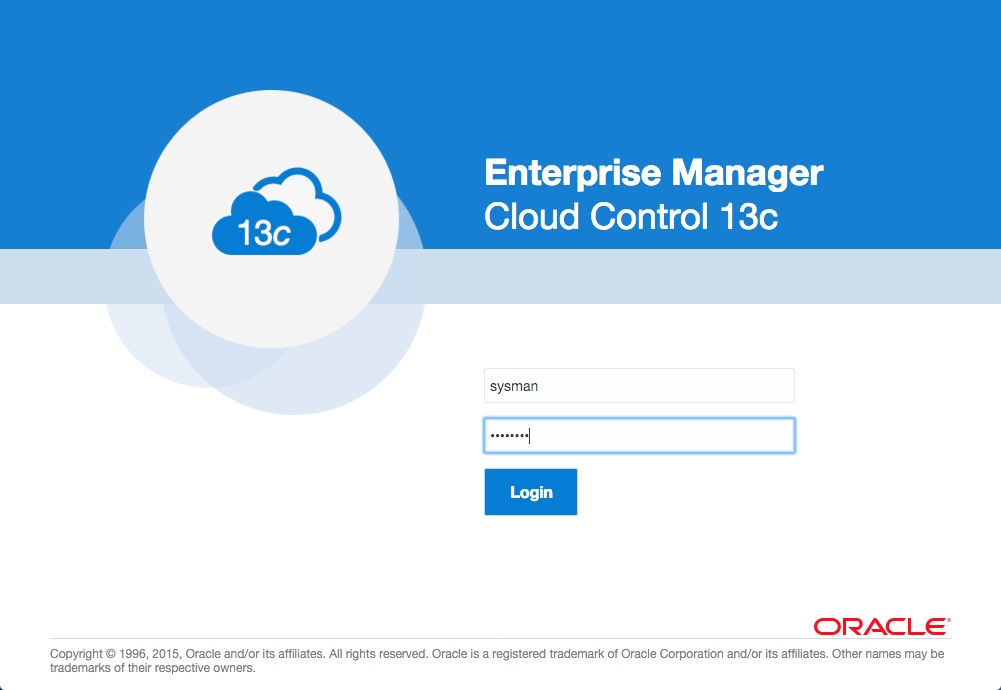
Once logged in, you are presented with a with the "Accessibility Preference" screen. Click the "Save and Continue" button and you are presented with the the "License Agreement" screen. Click the "I Accept" button and you are presented with the homepage selector screen. On the right side of the screen it lists the post-installation setup tasks you need to work through. I have these documented in a separate article. Select the desired homepage (I chose Summary).
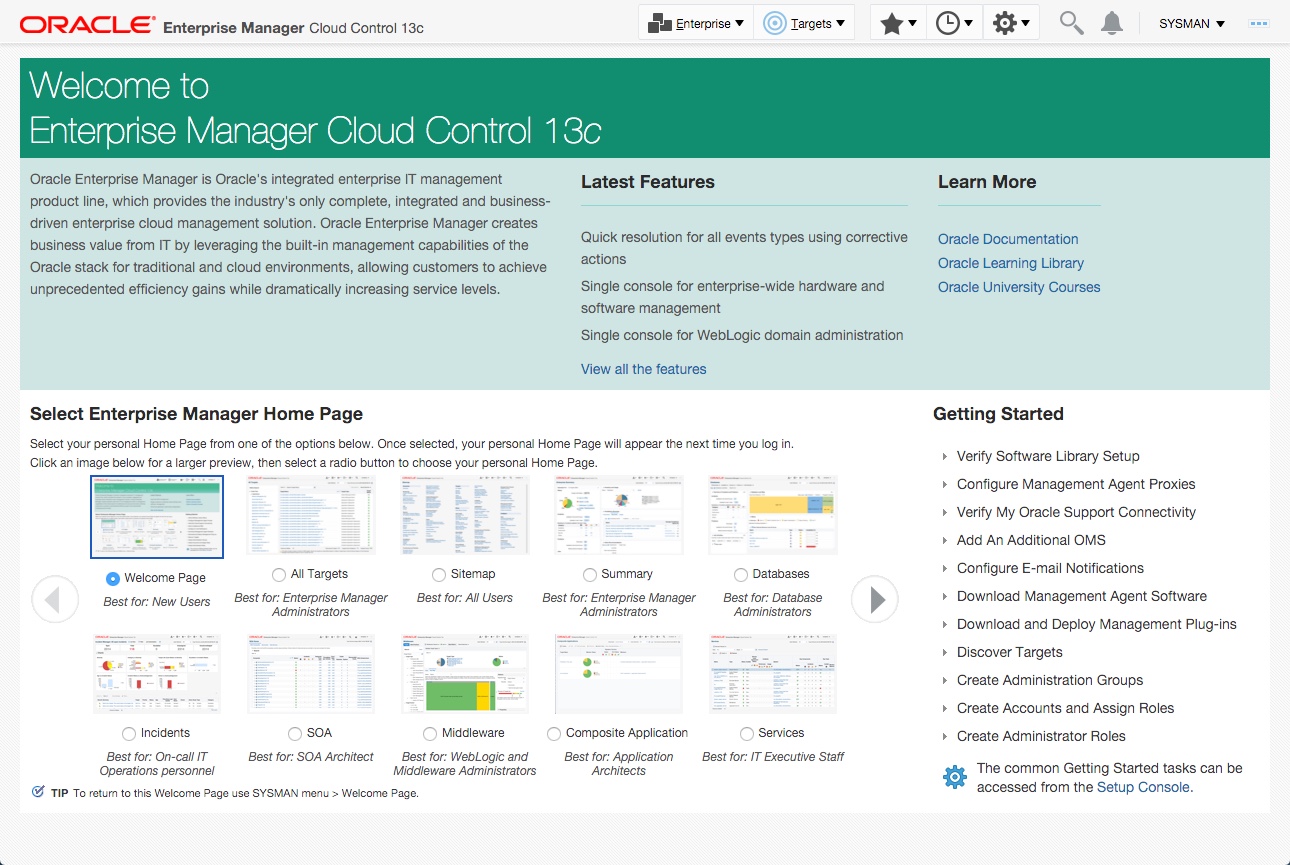
You are presented with the selected screen as the console homepage.
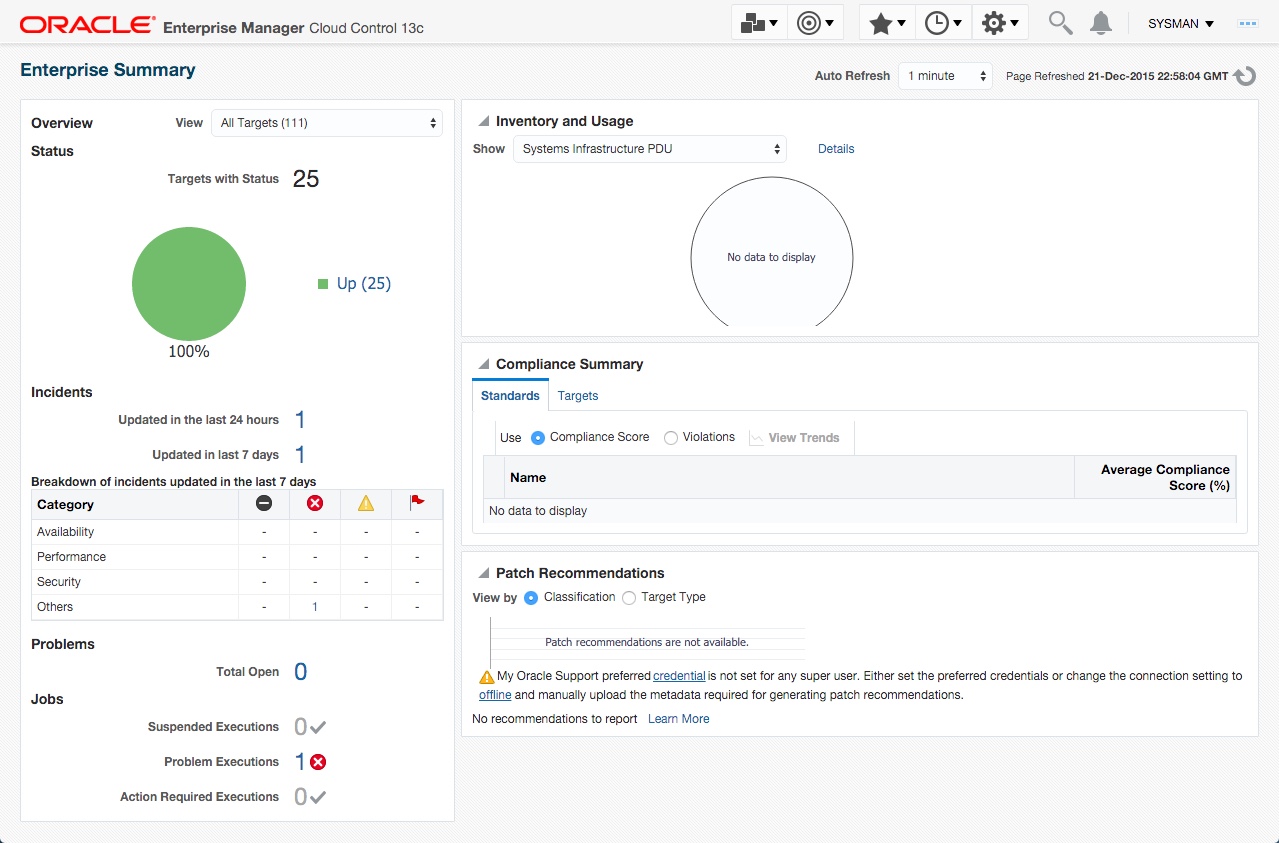
Startup/Shutdown
Cloud Control is set to auto-start using the "gcstartup" service. The "/etc/oragchomelist" file contains the items that will be started by the system.
/u01/app/oracle/middleware /u01/app/oracle/agent/agent_13.1.0.0.0:/u01/app/oracle/agent/agent_inst
On a simple installation the default auto-start will cause a problem as Cloud Control will attempt to start before the database has started. The service can be disabled by commenting out (using #) all the contents of the "/etc/oragchomelist" file to prevent the auto-start and use start/stop scripts described below.
If the start/stop needs to be automated, you can do it in the usual way using Linux service that calls your start/stop scripts that include the database management.
Use the following commands to turn on all components installed by this article.
#!/bin/bash export ORACLE_HOME=/u01/app/oracle/product/12.1.0.2/db_1 export OMS_HOME=/u01/app/oracle/middleware export AGENT_HOME=/u01/app/oracle/agent/agent_13.1.0.0.0 # Start everything $ORACLE_HOME/bin/dbstart $ORACLE_HOME $OMS_HOME/bin/emctl start oms $AGENT_HOME/bin/emctl start agent
Use the following commands to turn off all components installed by this article.
#!/bin/bash export ORACLE_HOME=/u01/app/oracle/product/12.1.0.2/db_1 export OMS_HOME=/u01/app/oracle/middleware export AGENT_HOME=/u01/app/oracle/agent/agent_13.1.0.0.0 # Stop everything $OMS_HOME/bin/emctl stop oms -all $AGENT_HOME/bin/emctl stop agent $ORACLE_HOME/bin/dbshut $ORACLE_HOME
For more information see:
- Oracle Enterprise Manager Cloud Control 12c Post-Installation Setup Tasks
- Enterprise Manager Cloud Control Basic Installation Guide 13c Release 1 (13.1.0.0)
Hope this helps. Regards Tim...
출처 : https://oracle-base.com/articles/13c/cloud-control-13cr1-installation-on-oracle-linux-6-and-7
